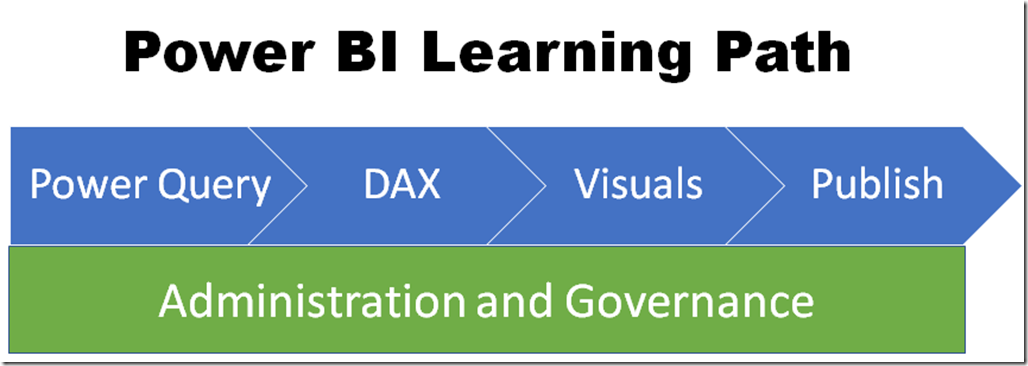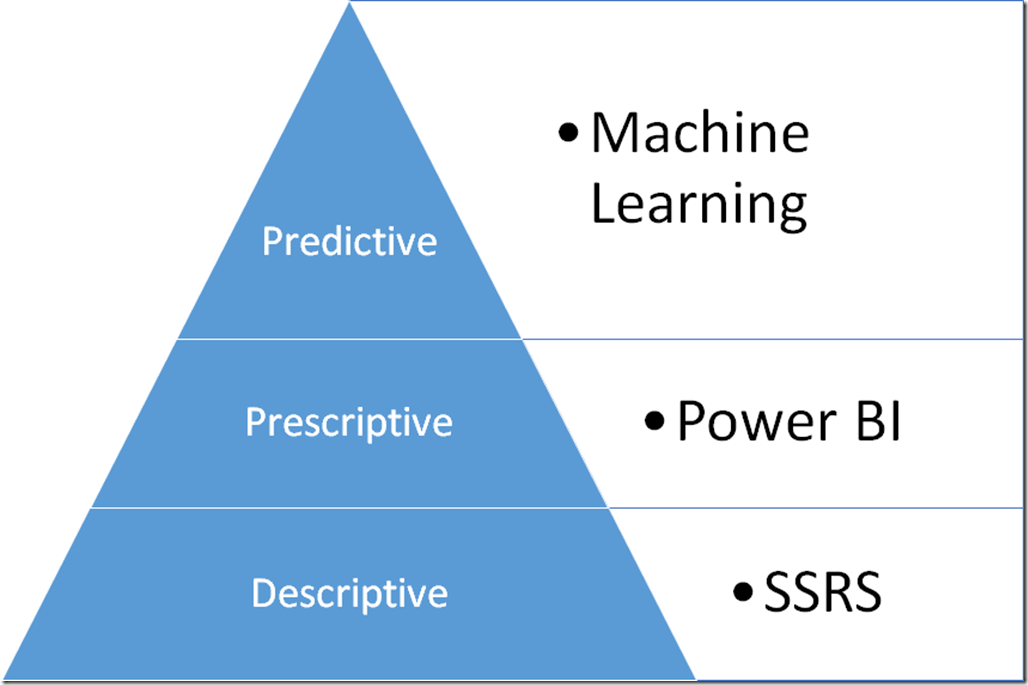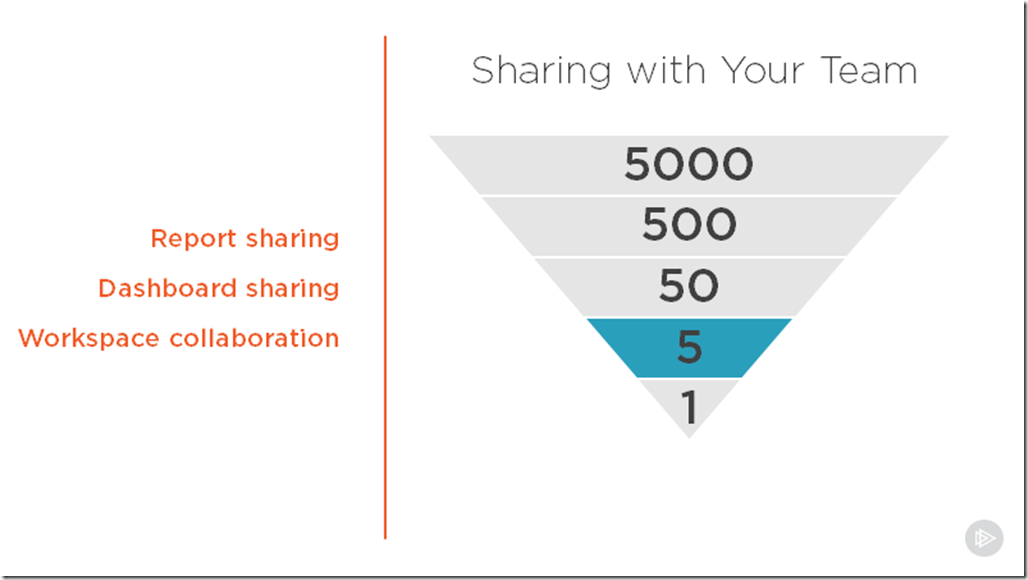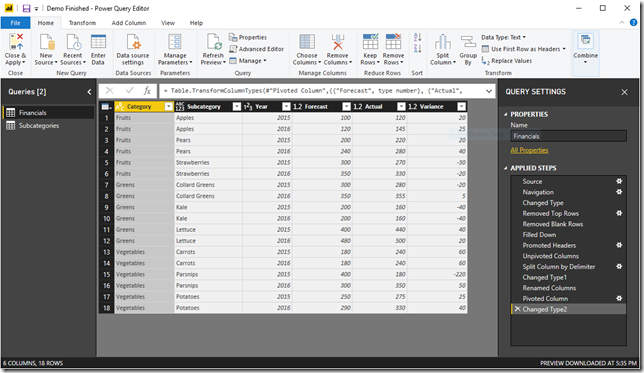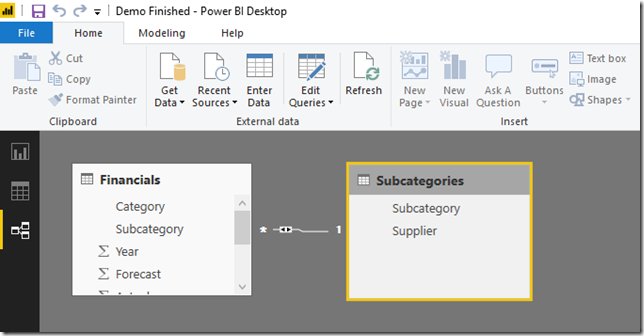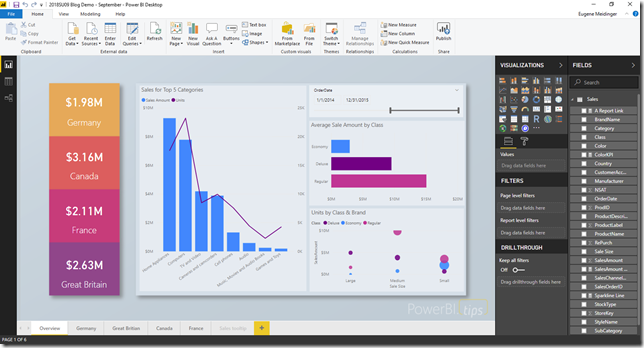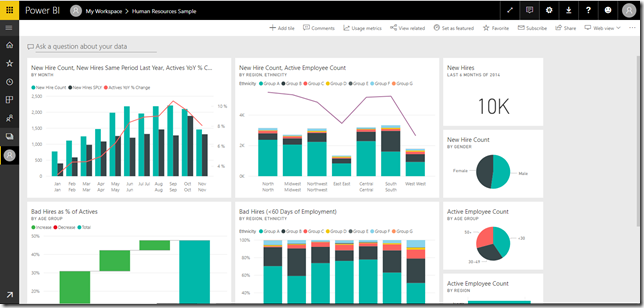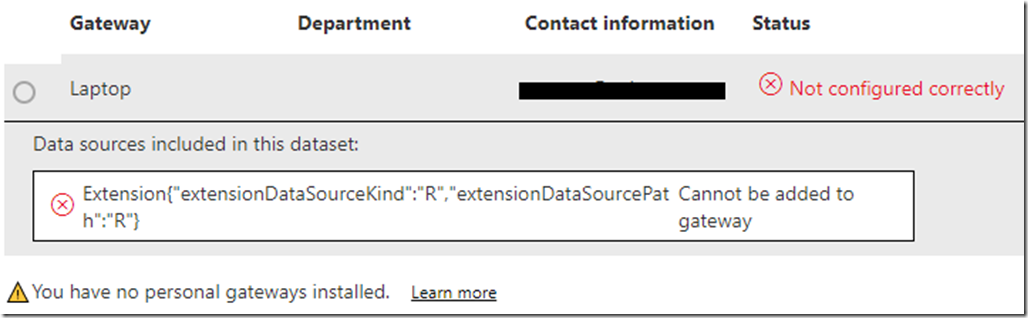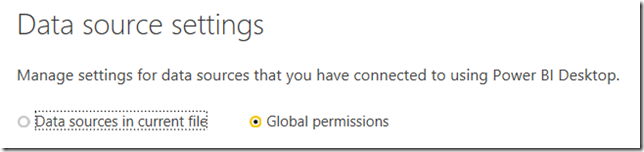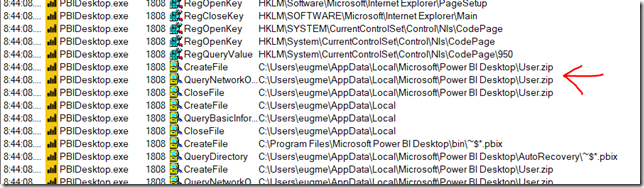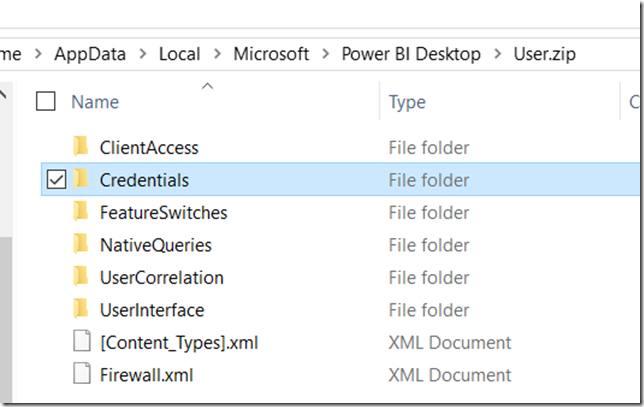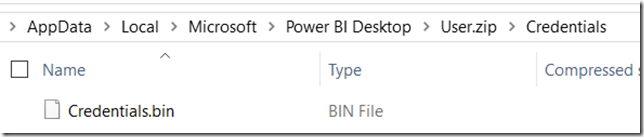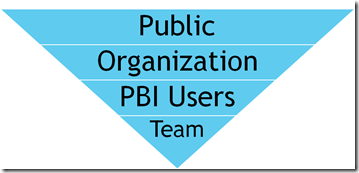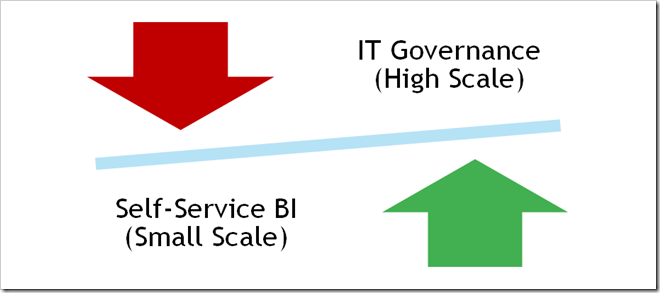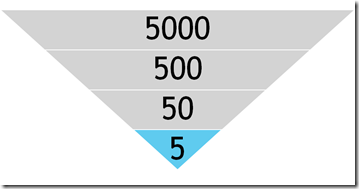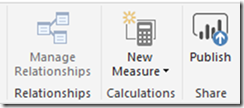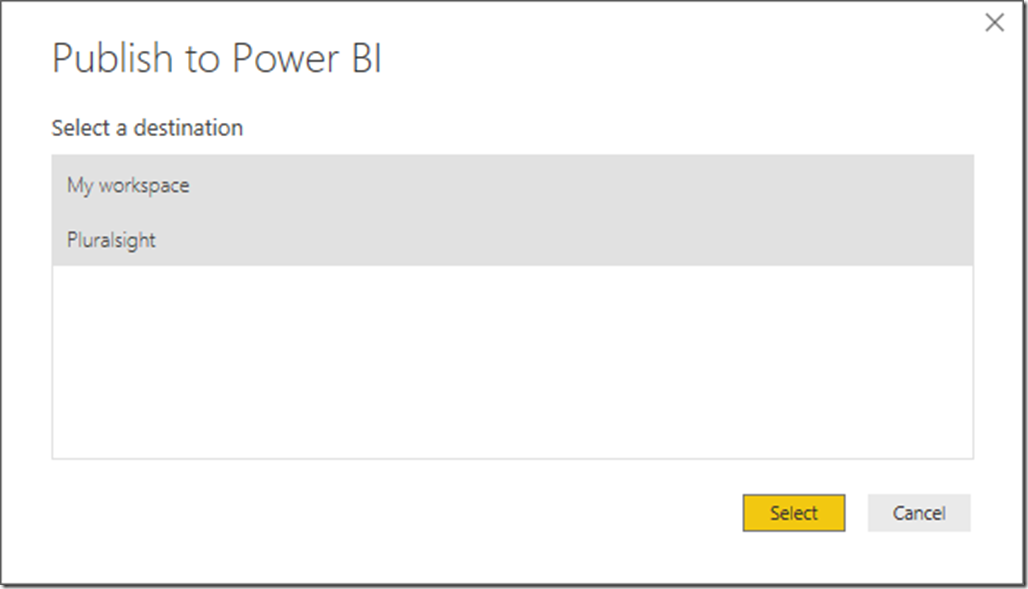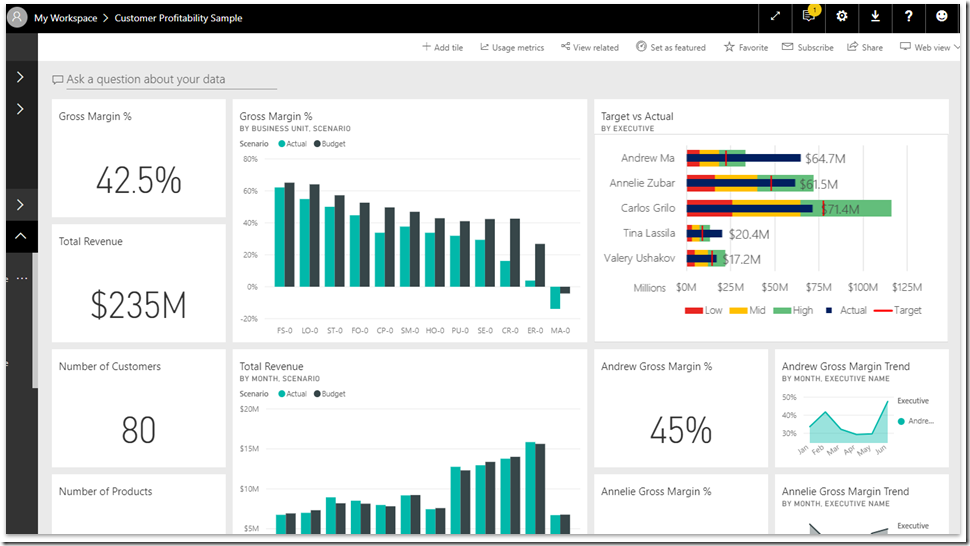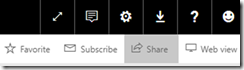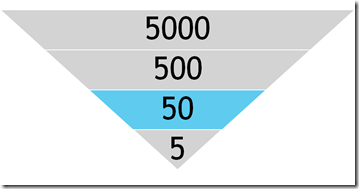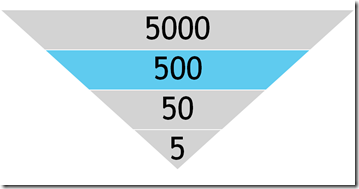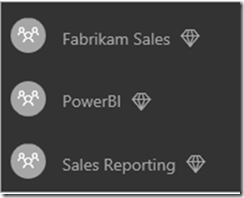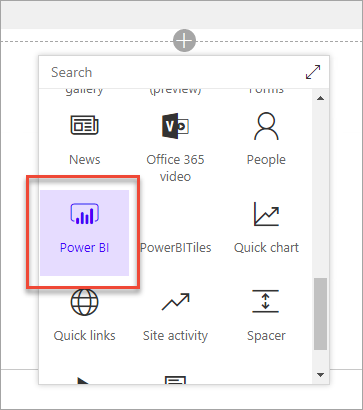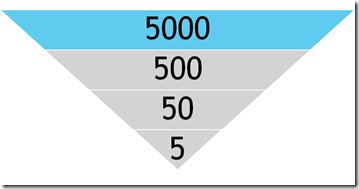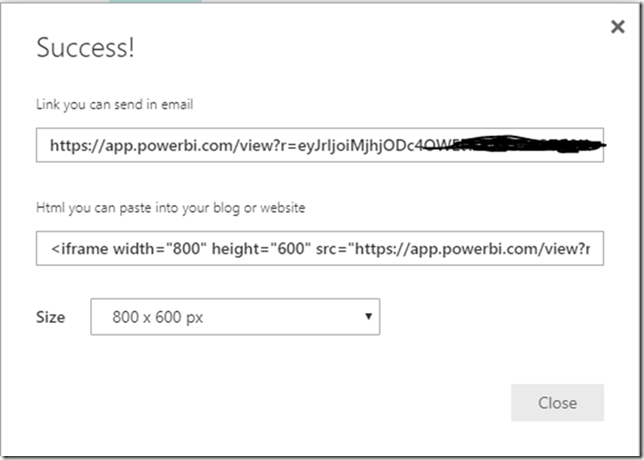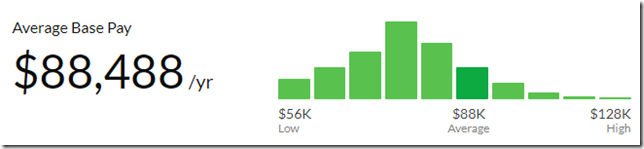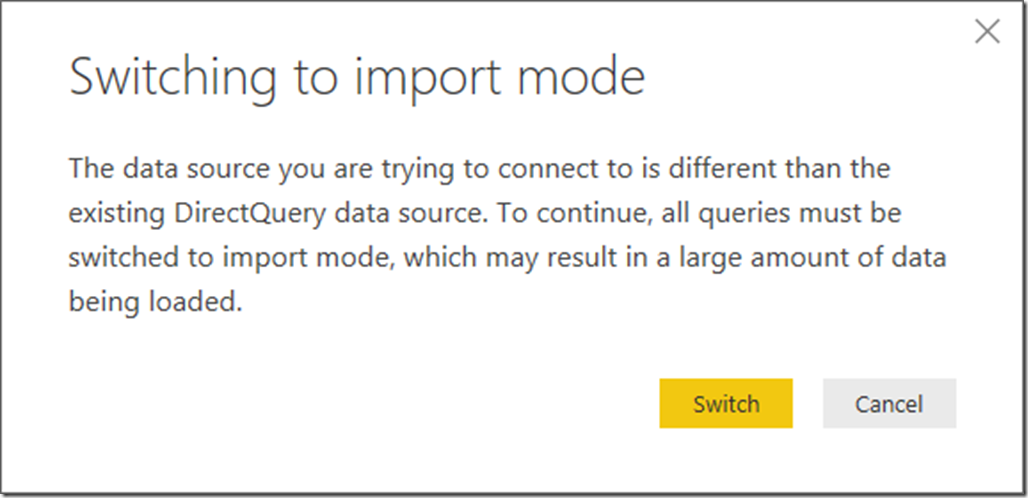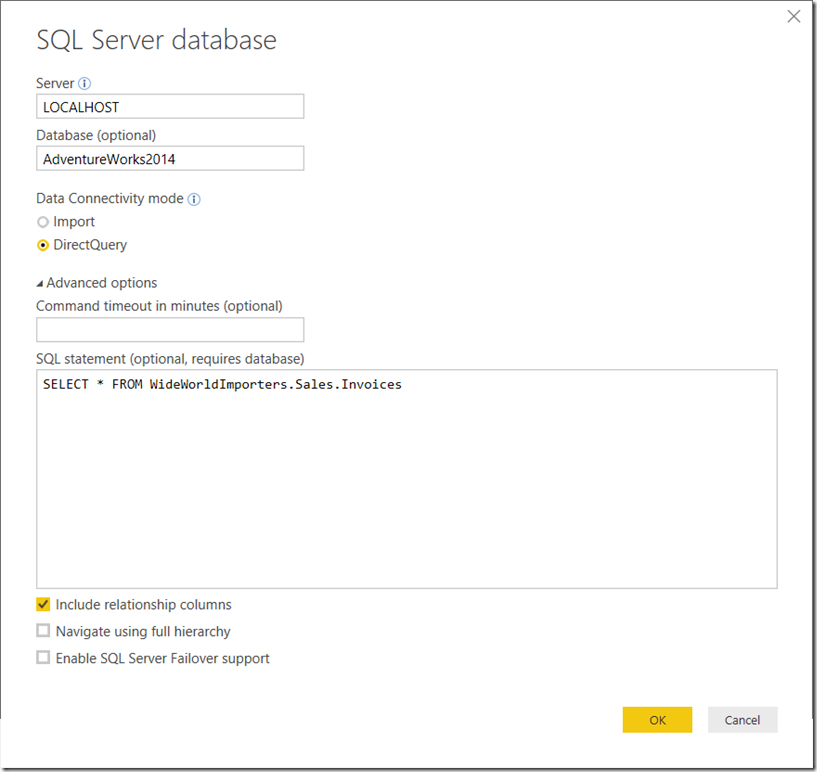how to keep up with technology. When you are starting out with a technology, it’s just plain hard to get a lay of the land.
So, I thought I’d put together a learning path for Power BI, a technology that changes literally every month. This is a bit of challenge because there are so many moving parts when it comes to Power BI. Accordingly, let’s break down those moving parts into different categories.
So, when I think about Power BI, I like to think about the flow of data. First we have the Data prep piece with Power Query, where we clean up dirty data. Next we model the data with DAX. I’ve written before about the difference between Power Query and DAX. They are like peanut butter and jelly and compliment each other well.
Now, if you are a SQL expert, you may not need to worry about Power Query or DAX much. Maybe you do a lot of the work in SQL. But either way, once your data is modeled, you need to visualize it in some way. You need to learn how to create your reports with Power BI Desktop. Once your report is created, you then need to publish it.
Finally, there is what I would call the IT Ops side of Power BI. You have to install an on-premises data Gateway to access local data. You need to license your users. You need to lock down security. All of these things might be outside of what a normal BI developer has to deal with, but are still important pieces. However, unlike the data flow model we talked about, the ops pieces happens at all of the stages of development and deployment.
With that overview in place, let’s get on to the individual sections and the learning paths as a whole.
Getting started with Power BI
When it comes to getting started with Power BI, I have two recommendations. First get your hands dirty, and secondly buy a book. Power BI is in many ways an amalgamation of disparate technologies. It took me a long time to to understand it and it didn’t really click until I took the edX course and did actual labs.
The reason I say to buy a book is this is a technology that is hard to learn piecemeal. When you are starting out you are much better off having a curated tour of things.
Free resources
- Check out Adam Saxton’s getting started video.
- Search Youtube for Dashboard in an Hour. This is a standardized presentation that will show you the basics in under an hour.
- Follow the guided learning. This will walk you through bite sized tasks with Power BI.
- Take the edX course. It has actual labs where you have to work with data inside of Power BI.
- Check out the Introducing Microsoft Power BI book from Microsoft Press. It’s a bit dated at this point, but it’s free and is a great start.
- Check out the Power BI: Rookie to Rockstar book from Reza Rad (b|t). The last update was July 2017, but it’s also very comprehensive and good.
Paid resources
- Stacia Misner Varga (b|t) has a solid course on Pluralsight. It’s worth a watch.
- Consider reading the Applied Power BI by Teo Lachev (b|t). It’s a real deep dive which is great, but can be a lot to take in if you are just getting started. A neat feature is that it’s organized by job role.
Learning Power Query and M
When it comes to self-service data preparation, Power Query is THE tool. The way I describe it is as a macro language for manual data manipulations. If you can pay someone minimum wage to do it in Excel, you can automate it in Power Query. Again, check out this post for the differences between Power Query and DAX.
Free Resources
- Start with the guided learning. This quickly covers the basics
- Reza Rad has a solid getting started post on Power Query that you can follow along with.
- Matt Masson has a phenomenal deep dive video on the Power Query formula language, a.k.a M, from a year ago. It really helps elucidate the guiding principals of Power Query and M.
- Blogs to check out:
- Imke Feldmann (b|t) regularly has complex functions and interesting transformations on her blog.
- Ken Puls (b|t) focuses on Excel and along with that, Power Query.
- Gil Raviv (b|t) often has neat examples of things you can do with Power BI and Power Query.
- Chris Webb (b|t) regularly dives into the innards of Power Query and what you can do with it.
Paid Resources
- Ben Howard (b|t) has a Pluralsight course on Power Query. It’s a bit introductory, but great if you are just getting started.
- Gil Raviv recently (October 2018) released a book on Power Query. What I really like about this book is it has more of a progression style instead of a cookbook kind of feel.
- Ken Puls and Miguel Escobar (b|t) also have a book on Power query that has a cookbook feel. I found it helpful in learning Power Query, but it’s heavily aimed at excel users.
- Finally, Chris Webb also has a book on Power Query. He goes into a lot of detail with it. However, the 2014 publish date means it’s starting to get a bit old.
Learning DAX
I always say that DAX is good at two things: aggregating and filtering. You aren’t doing those two things, then DAX is the wrong tool for you. DAX provides a way for you to encapsulate quirky business logic into your data model, so that end users doing have to worry about edge cases and such.
Free Resources
- Read the DAX Basics article from Microsoft
- Check out the guided learning on DAX
- Learn the difference between Calculated columns and Measures in DAX. They can be confusing.
- Make sure you understand the basics with SUM, CALCULATE and FILTER
- Understand Row and Filter contexts. They are critical for advanced work in DAX
- Blogs to check out
- Matt Allington (b|t) has a blog with Excel right in the name but also writes about all the different parts of Power BI Desktop.
- Rob Collie (b|t) has a voice all his own. read his blog to learn about DAX and PowerPivot without taking yourself too seriously.
- Alberto Ferrari (b|t) and Marco Russo (b|t) are THE experts on DAX. Read their blog. Also see their site DAX.guide.
- Avi Singh (b|t) regularly posts videos on Power BI and will often take live questions.
Paid Resources
- I have a video course on Pluralsight that covers getting started with DAX.
- If you want an easy intro into to DAX, buy Power Pivot and Power BI. This is the only tech book I would actually read on a beach.
- If you want hands on exercises, check out Matt’s book, Learn to Write DAX.
- If you want practical examples of modeling with DAX, read Analyzing Data with Power BI and Power Pivot for Excel.
- If you are going all in, read The Definitive Guide to DAX. It is 600 pages of in-depth content.
Power BI Visuals
The piece of Power BI that is most prominent are they visuals. While it’s incredibly easy to get started, I find this area to be the most difficult. If you are heavily experience in reporting this shouldn’t be too difficult to learn.
Free resources
- Read about the types of visualizations included in Power BI.
- Check out this gorgeous visuals reference.
- Run through the guided learning.
- Read about visualization best practices from Microsoft.
- Watch visualization best practices by Marco Russo.
- Blogs to check out
- David Eldersveld (b|t) is constantly pushing the limits of what Power BI can do. Be it custom fonts, SVGs or writing a whitepaper on maps.
- Meagan Longoria (b|t) has a recurring theme of accessibility and readability.
Paid resources
- A really interesting book is The Big Book of Dashboards. While it doesn’t mention Power BI, it covers all the ways to highlight data and what really makes a dashboard.
Administering Power BI
Power BI is much more than a reporting tool. It is a reporting infrastructure. This means at some point you may have to learn how to administer it as well.
Free resources
- Check out my post on all the different ways you can publish Power BI Reports.
- Make sure you know how to secure and share your reports and dashboards.
- Read up on licensing. Power BI is super cheap, except when it isn’t.
- Make sure you understand how to refresh your on-premises data.
- Go a bit deeper with this youtube video from Microsoft
- Read this phenomenal white paper by Melissa Coates (b|t) and Chris Webb on deployment strategies.
Paid resources
- I have a course on Pluralsight on how to publish and deploy Power BI reports
- I also have a course on administering data gateways
- Alex Arvidsson (b|t) has a Pluralsight on securing Power BI
- Reza Read will be releasing a book on Power BI Administration March 2019.
Keeping up with Power BI
One of the big challenges with Power BI is just keeping up. They release to new features each and every month. Here are a few resources to stay on top of things:
- Blogs / Newsletters
- The Microsoft Power BI Blog is the best source for updates
- Gilbert Quevauvillie (b|t) posts a weekly roundup
- I’ve started a weekly newletter with 5 BI links every week, often about Power BI
- Endjin has started a newsletter as well. They have tons of links each week
- Videos
- Adam Saxton and Patrick LeBlanc post update videos on Power BI every week.
- Ruth Pozuelo Martinez posts multiple tips and tricks videos every single week.
- Microsoft regularly hosts webinars on Power BI
- Audio
- John White (b|t) and Jason Himmelstein (b|t) talk every week about BI with the BI Focal show.
Going Deeper
Finally, you may want to go even deeper with things. Here are some final recommendations:
- Read the Microsoft whitepapers. They all go into great depth and detail.
- Attend a local SQL Saturday
- Attend a conference!
- Get the Power BI Certification
- Check out some more blogs: